AI Experiment : Voice Chat with Ava and AI-Powered Synthesis in BoardX

We invite you to participate in a series of AI experiments designed to enhance both individual and collaborative work. Through these experiments, you'll experience firsthand how AI features and the latest AI Models can augment your personal and team workflows. Your feedback will be invaluable in refining the BoardX experience. This is just the beginning.
Ready to spark some creativity and collaboration? 🚀 With Ava Chat, it's easier than ever to brainstorm, exchange ideas, and build out your next big project in a fun and dynamic way. Whether you're working solo or collaborating as a team, this guide will show you how to maximize Ava Chat's potential using some simple steps that pack a punch! Let’s get started.
Step 1: Download and Set Up BoardX
First things first—before you dive into Ava Chat, make sure you’ve downloaded and installed the BoardX app, available on both Google Play and the Apple Store. Once you’re set up, open Ava Chat within the BoardX platform and get ready to ignite some creativity!
Download the mobile app using the link: https://www.boardx.us/boardxmobileapp/
Step 2: Open Ava and Start the Chat
Once you're set up, open Ava Chat within the BoardX platform and get ready to ignite some creativity! Choose a topic from the following list to guide your chat:
- AI and Its Future
- Innovation and Creativity at Work
- The Future of Work
Or pick your own topic! Just make sure it’s something you're comfortable sharing, as we’ll be asking you to submit your chat link and board for further analysis. Ava is here to help guide your thinking—so go ahead and ask questions, share ideas, and let your brainstorming flow!
Tip: We recommend using voice inputs no longer than up 3 minutes for better interactions with Ava. You can speak in any of the following languages, for example, English, Chinese, Spanish, French etc.
Pro Tip: You can layer your voice inputs. After speaking for a minute, press Stop. Then, instead of sending, start a new voice input, and it will automatically be added to the existing text. This is especially useful for complex thoughts, allowing you to maintain your workflow without interruption. Providing Ava with a continuous set of instructions can lead to more coherent and higher-quality responses.
Step 3: Push and Organize Your Content on the Board
Once your chat is complete, carefully select the most relevant and useful information to push directly from Ava Chat to your BoardX board. It’s important to share only what will be most valuable to your project.
Pro Tip: To keep your board organized and user-friendly, push the chat content in manageable segments rather than all at once. This approach makes it easier to visualize and work with the information.
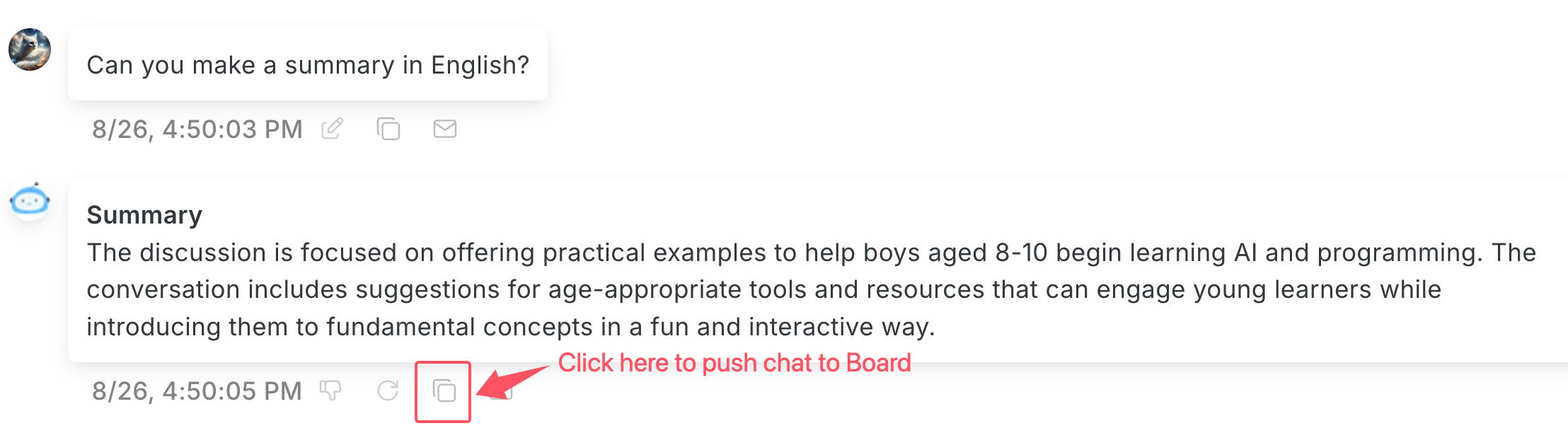
Step 4: Finalize Your Board for Actionable Insights
After you’ve pushed the key chats to your BoardX board, you’ll have a clear, visual overview of the discussion. This organization makes it easier to extract actionable insights and develop a concrete plan based on your ideas.
Let your creativity flow and see where Ava Chat can take your ideas next! For a step-by-step guide on the entire process, check out the video below, which walks you through everything from opening the app to organizing your chats on the board.
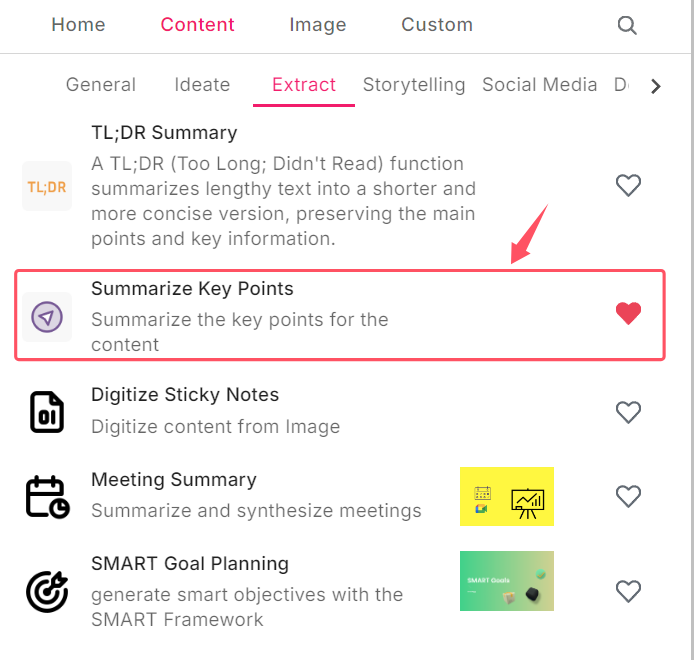
Step 5: Explore Templates Based on Summarized Info
Now that you’ve got your key points, it’s time to take things further by exploring the various templates available in BoardX. These templates are designed to help you organize and expand on your ideas, transforming your brainstormed ideas into fully realized projects. Below, we’ll walk through some templates step by step.
Step 6: Use the Generate Mind Map Template
The Generate Mind Map template is a powerful tool for visually organizing your thoughts and ideas. It helps you map out complex topics by breaking them down into key concepts and showing how they connect. This is especially useful when you need to structure your brainstorming session or clarify the relationships between different elements of your project.
By using a mind map, you can easily see the big picture and identify patterns or gaps in your thinking. It’s perfect for organizing content, planning strategies, or even preparing for presentations.
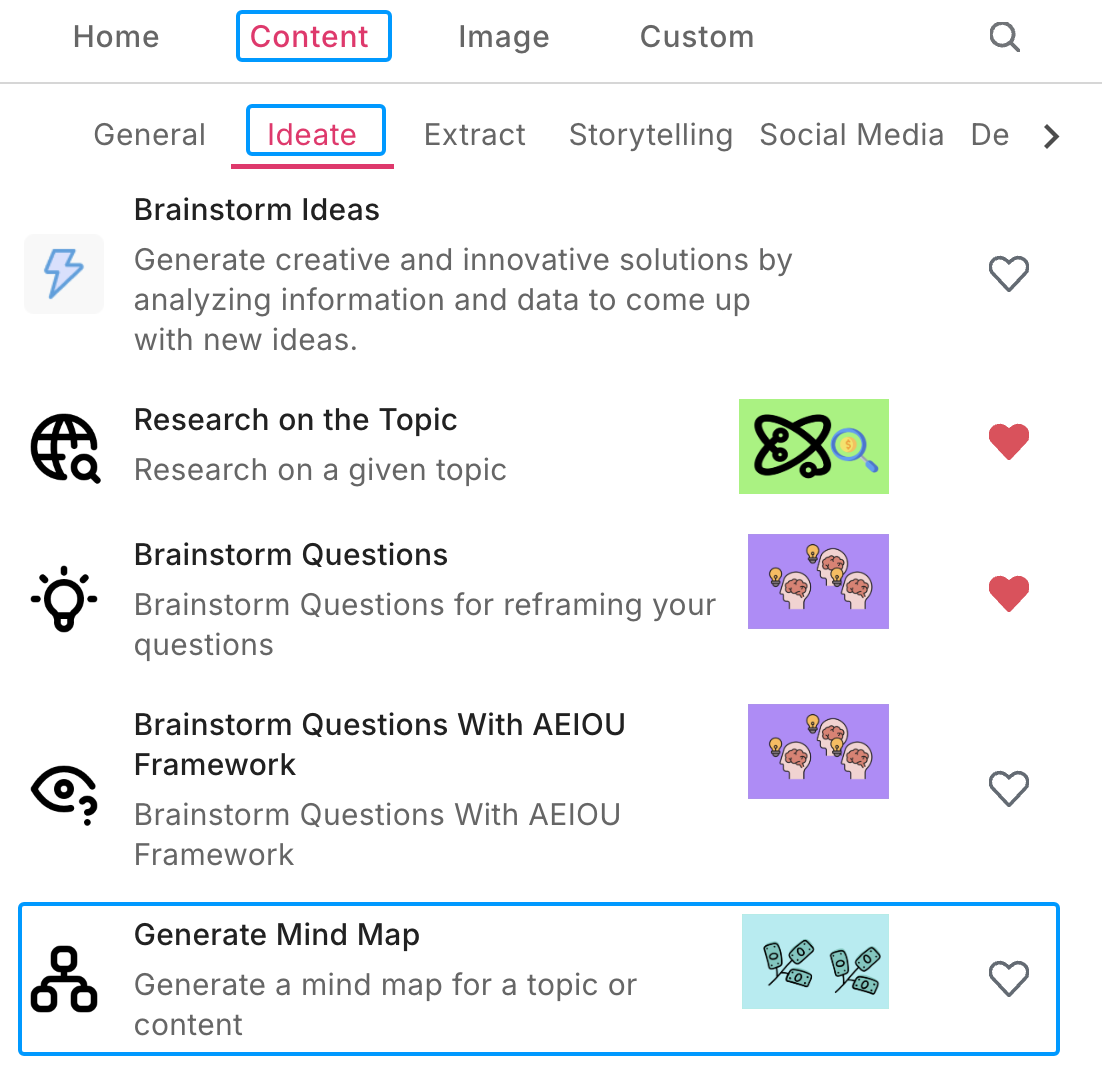
Step 7: Use the Research on the Topic Template
Need to dive deeper into a subject? The Research on the Topic template helps you gather comprehensive information and insights on any given topic. This is ideal for expanding your knowledge base or gathering data to support your project ideas.
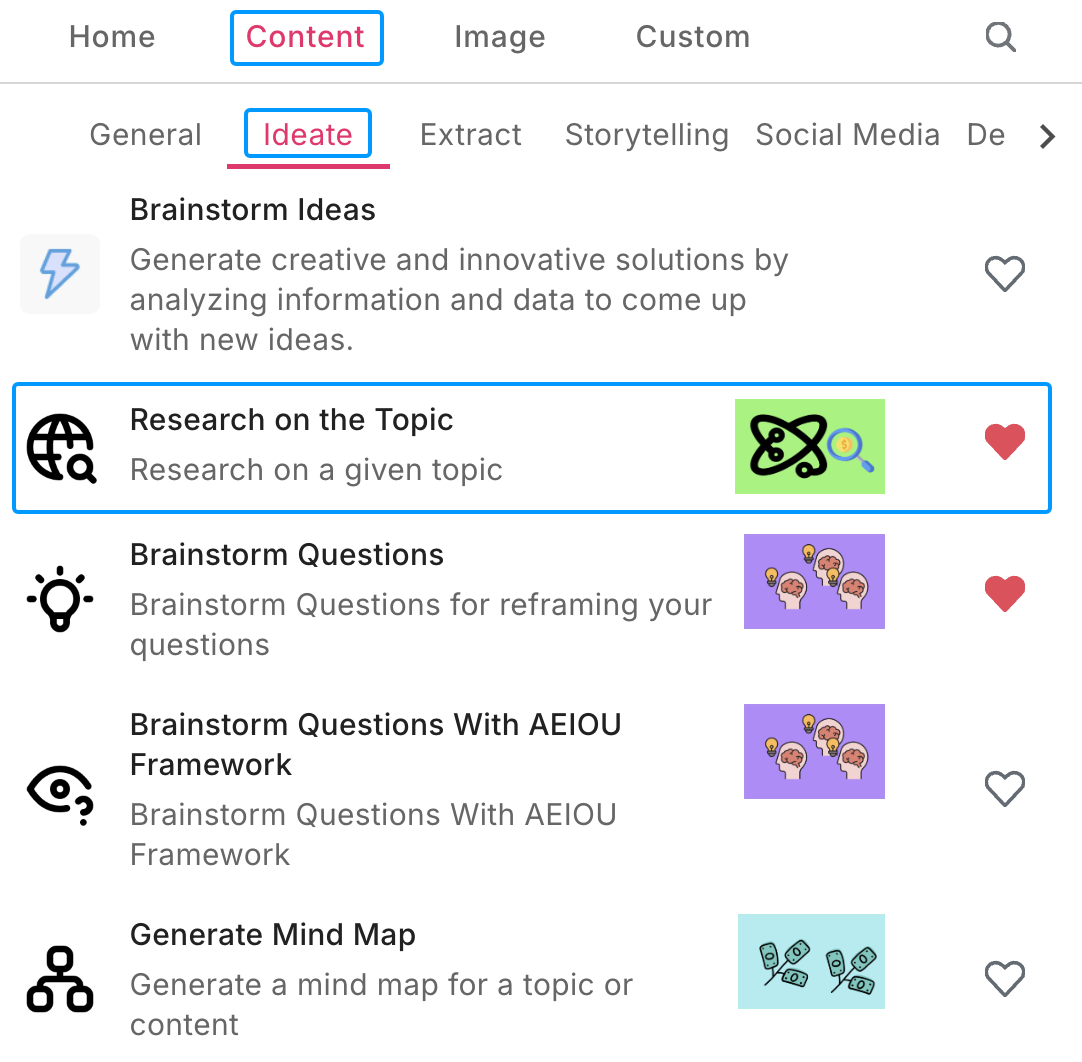
Step 8: Use the Generate Storyboard Template
The Generate Storyboard template is perfect for planning videos, presentations, or campaigns. It helps you visualize the flow and key points of your story, making the production process smoother and more organized. This is a great tool if your project involves storytelling or visual elements.
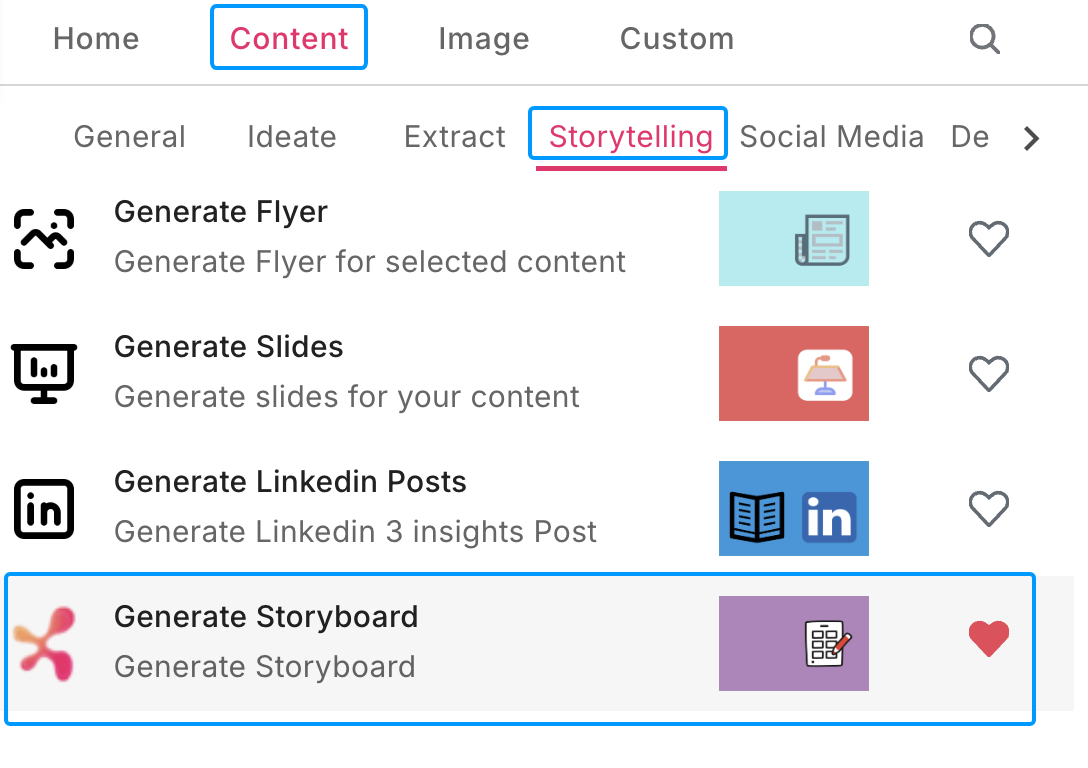
Step 9: Use the Brainstorm Questions Template
If you're stuck or need to reframe your thinking, the Brainstorm Questions template is your go-to tool. It helps you come up with insightful questions that drive innovative solutions. Use this to dig deeper into your topic and explore new angles or approaches.You can use the search feature in the top right corner of the AI Menu to easily find the AI tools mentioned above.
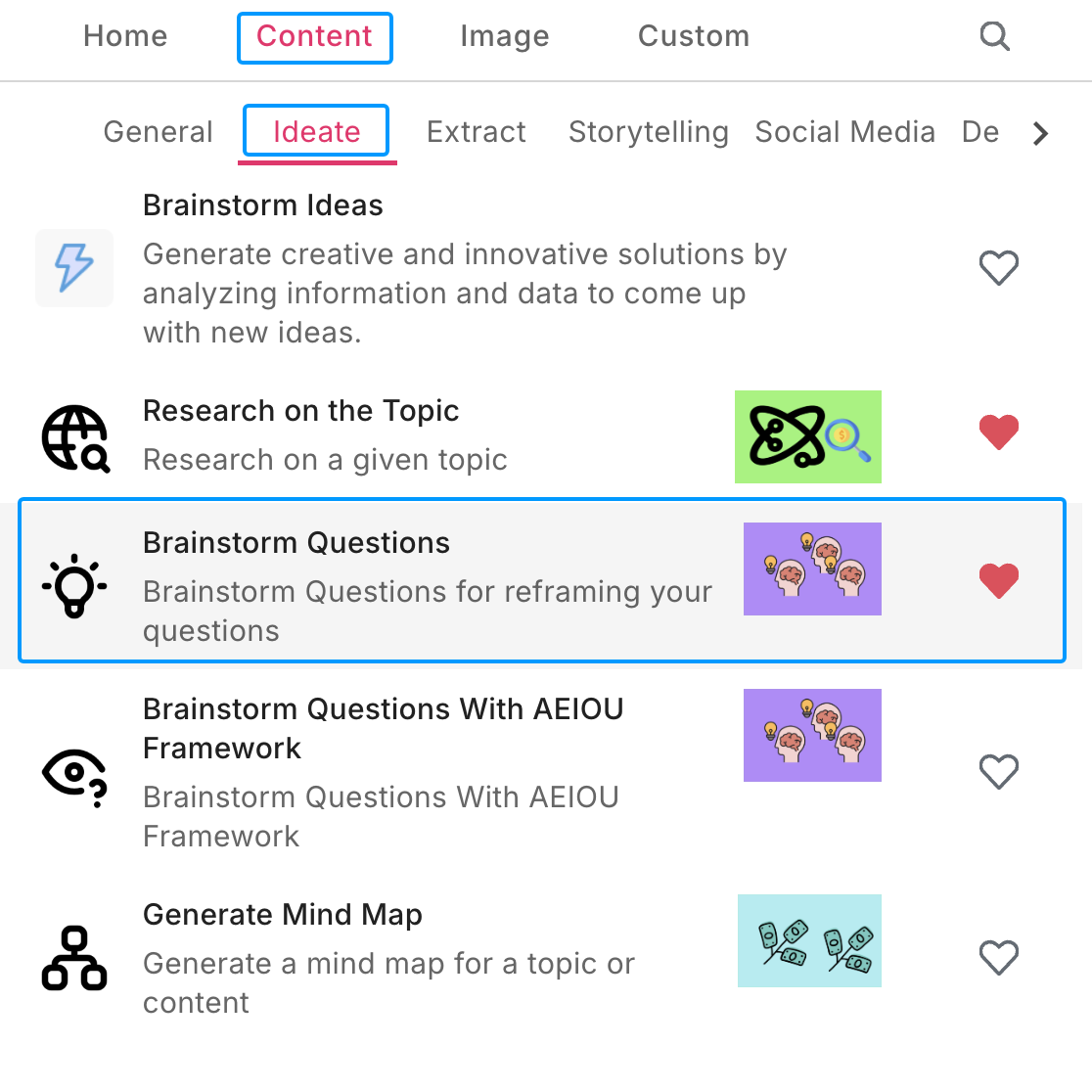
Step 10: Use the Blog Creator Template
The Blog Creator template helps you generate high-quality blog content based on keywords or an outline. This tool saves you time and ensures your writing is well-structured and engaging. It’s perfect for turning your ideas into polished articles, reports, or posts.
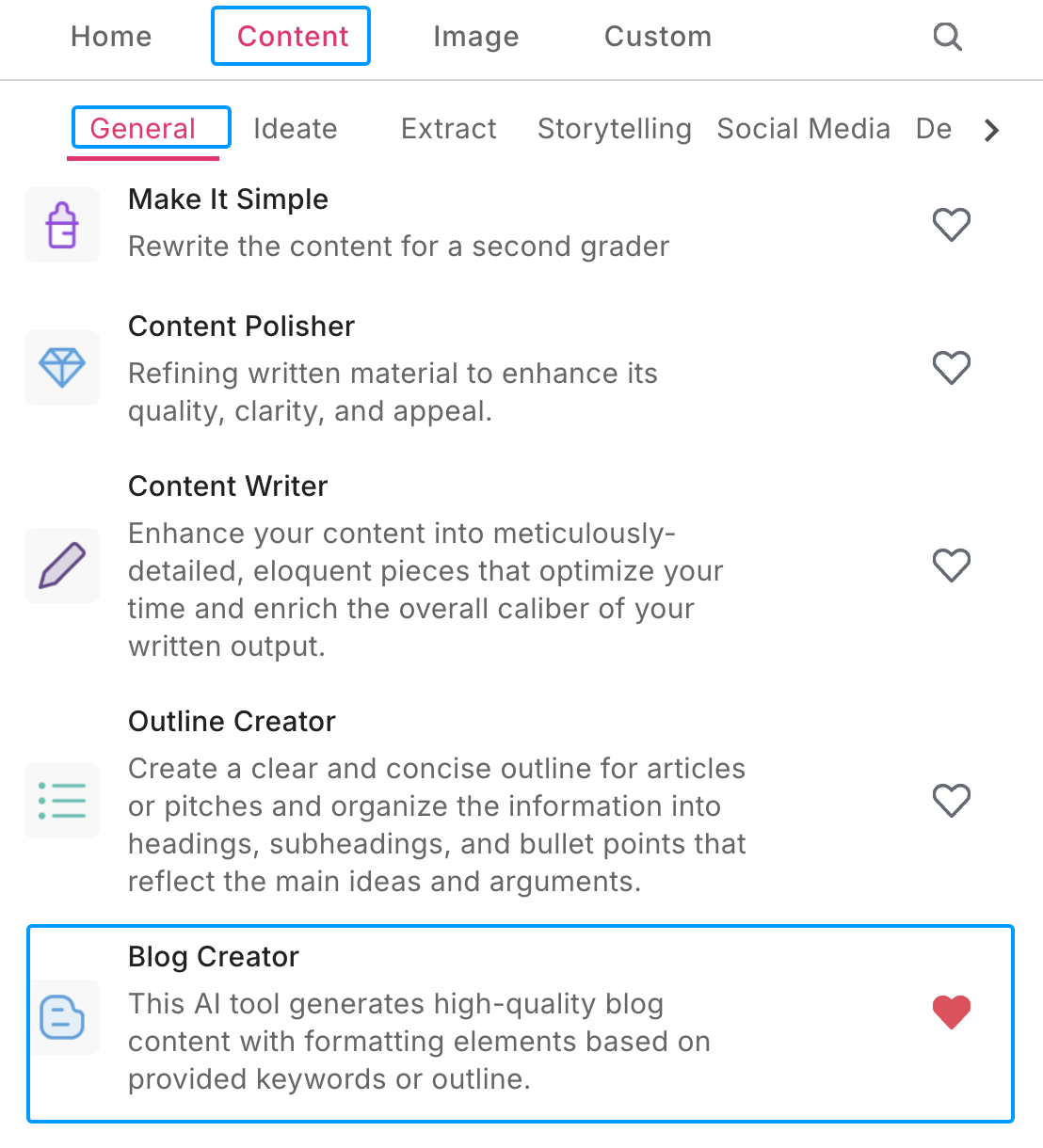
Here’s a link to a full article that explores these and other BoardX AI features in detail. Dive in and explore how these templates can help bring your ideas to life!
Challenge: Experiment with different templates to see how each one can support various aspects of your brainstorming session. Think of it like building with LEGO blocks—each template adds a new layer to your final masterpiece. You’ll be amazed at how quickly your ideas can evolve with the right tools!
Share Your Creativity
Once you’ve explored the templates and refined your ideas, Please go to this room and use one of the pre-created template board to upload your work: https://app.boardx.us/invite/5pjzbi
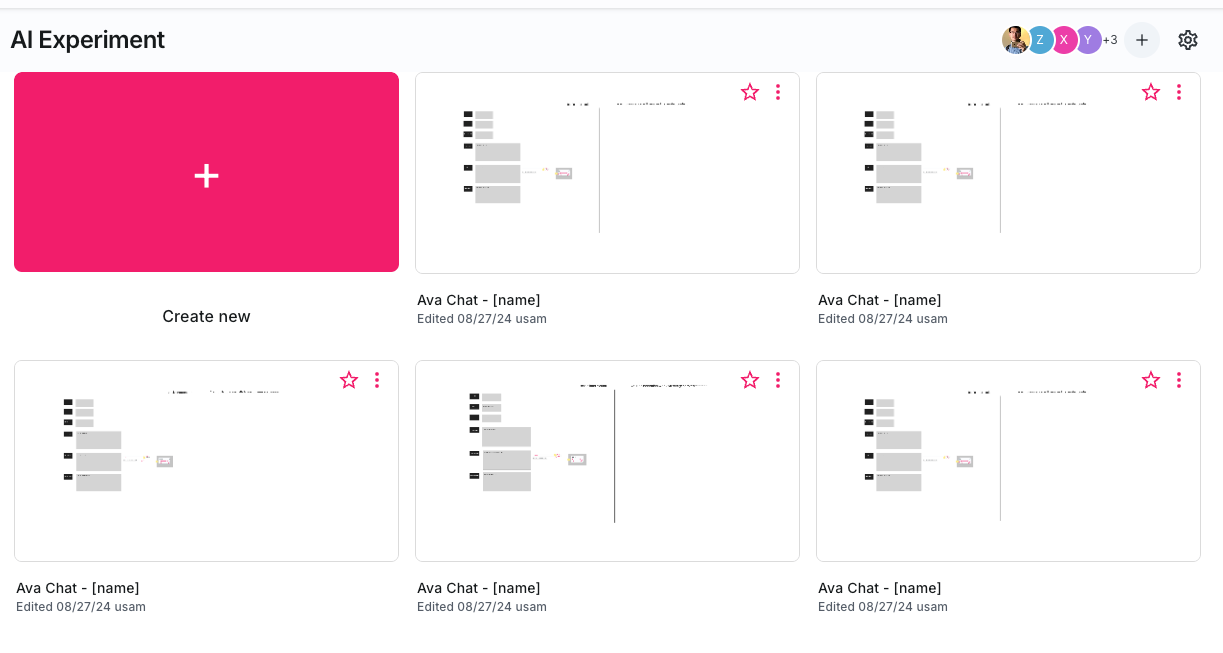
just pick one board and change the title to your name. and follow the template to upload the info.
We can’t wait to see what you come up with—let’s keep the inspiration flowing!
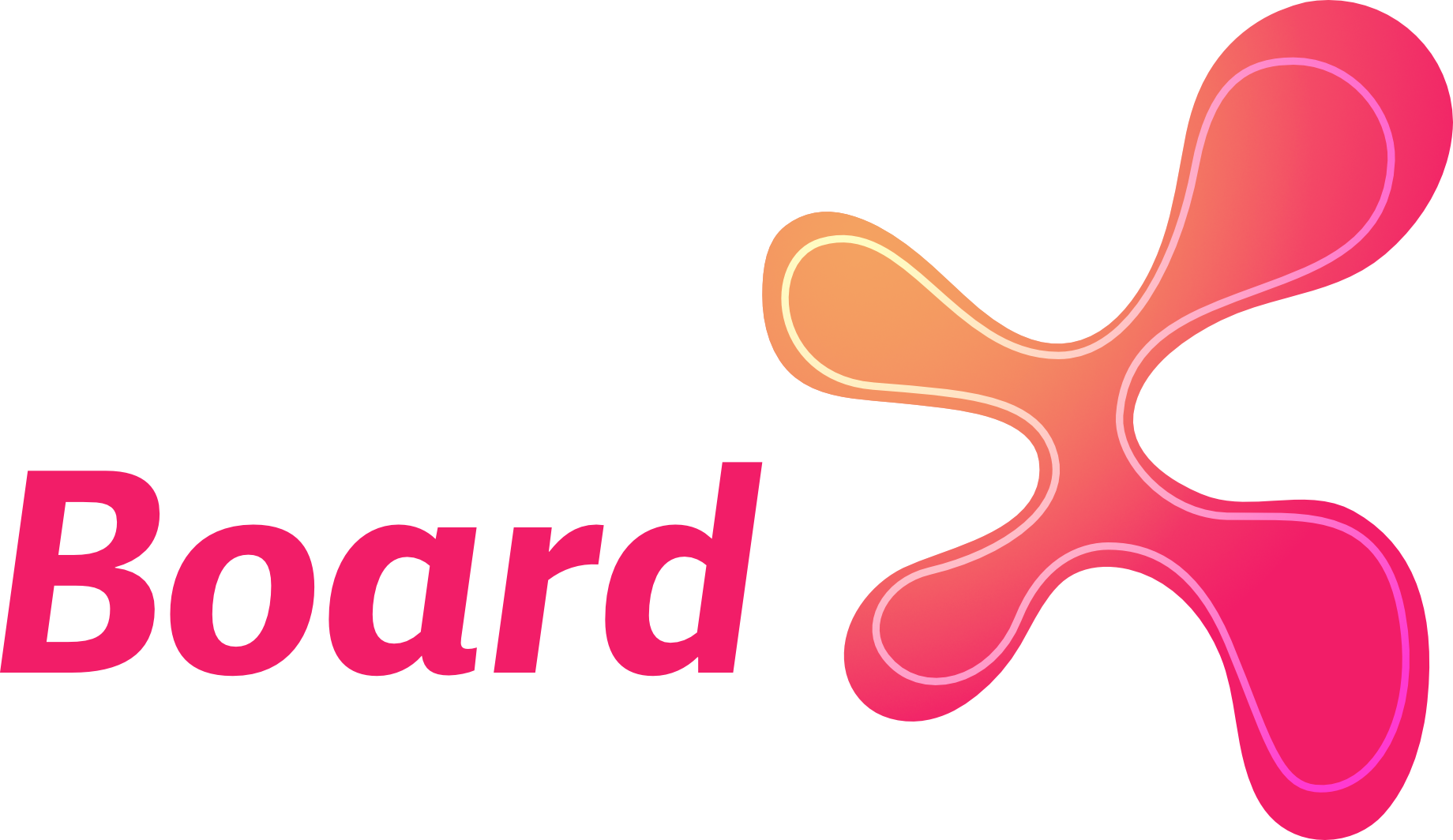


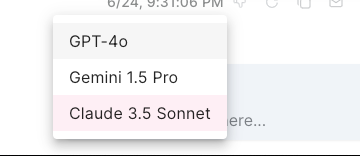
Comments ()